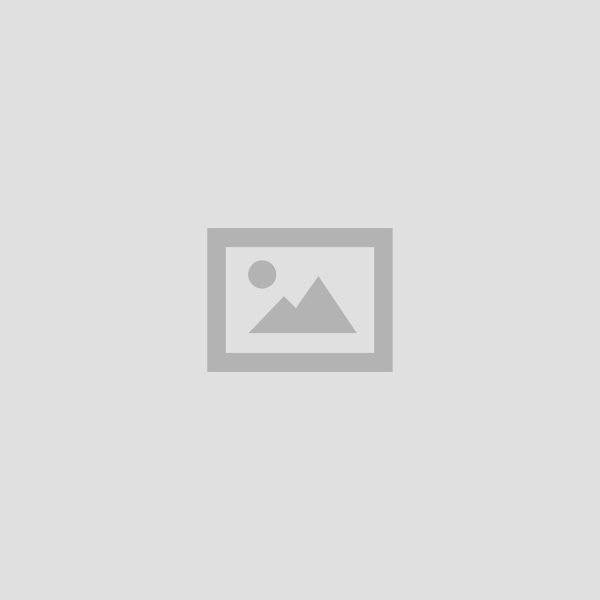Panic mode activated – you’re sending an important folder of pictures via email but the files are too large to send. Or maybe it’s your computer storage that’s the issue, but you just can’t seem to get rid of sentimental old files.
Zip files to the rescue! The “compress” function on your computer helps save space and can transfer files to other computers more efficiently. You can even password-protect your zip files using a file encryption system to secure them further.
Here’s your guide to creating and working with zip files on both Mac and PC.
How to make a zip file
Creating the archive file is simple. Here’s how you can make a zip file from a single folder or from several individual files, according to Microsoft:
- Right-click on the folder or selected files you want to compress
- Select “Send to” from the menu
- Click “Compressed (zipped) folder”

Organize your data:How to freeze a row or column in an Excel spreadsheet
How to make a zip file on Mac
Here’s how to make a zip file on a Mac, according to Apple:
- Control-click or tap using two fingers on a file or folder
- Choose “Compress” from the menu
This will create a separate file of the original item with a .zip extension. If you’re compressing a folder, it’ll retain the name of the original file with .zip at the end. If you’re compressing multiple files, it’ll create a file called “Archive.zip.”
How to unzip files
To unzip a single item in the folder, drag it out of the zipped folder to a different location. If you’re looking to unzip the contents of the folder, right-click and select “Extract All.” From here, you’ll have to confirm the folder you want the files extracted from.
To unzip a compressed item on a Mac, just double-click on the zip file. According to Apple, you can only open a zip file if you have enough space on your Mac for the item.
Dark mode:Follow these simple steps to change your Mac’s appearance
Just Curious?:We’re answering your everyday questions