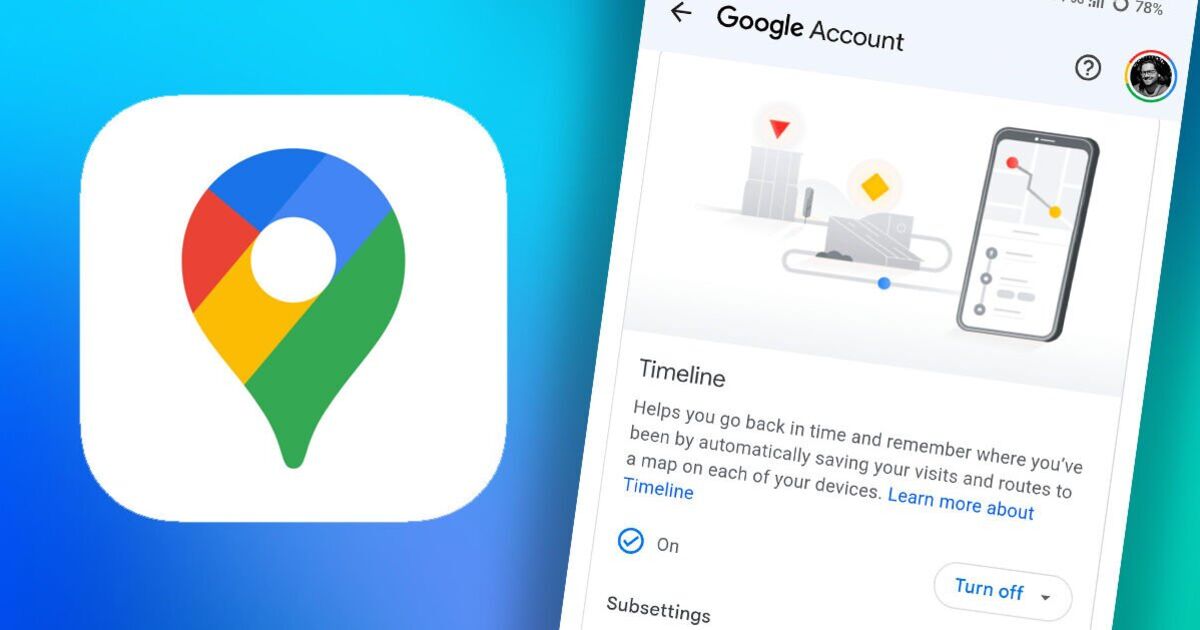If you have Google Maps on your phone and use it for all your direction-based needs, you might not know that Google may have been tracking exactly where you’ve been over your entire use of the app. This feature is known as Google Maps Timeline, and for many years has been switched on by default. It’s something you can access and view.
When signed into a Google account, Maps records not only every search you make but also literally where you – and your phone – have been. That’ll only work if you have location services switched on, but you probably do. Without this tech enabled, Google Maps would not be able to tell where you are. It’s essential to get that little blue dot moving with you to help you navigate.
Google Maps Timeline automatically logs where you’ve been, to a scarily accurate degree. I’ve previously searched for a pub in London on Google Maps, only for the page result to say “You visited 3 years ago”. Turns out tech has a better memory than I do.
Using Timeline, which used to be known as Location History, you can delve into your exact movements dating back months and years. Because I always have my phone on me and because Google Maps is logged into my Google account with location services on, I can go and look exactly where I went and what I did on 8 May 2018. It shows me my exact home address, which tube I got to work and at what time, how long I was at that place, and which shops and businesses I visited during the day.
It now appears that Google has a change of heart. Though the firm hasn’t said outright, it might be changing Google Maps Timeline to better respect user privacy. It was never fully clear that Maps can track you in this way.
So, what is changing?
The main change Google is making is that your Timeline will no longer be stored in the cloud on Google’s servers. In its current state, that means you can access and view your Timeline from any device using the Google Maps app that’s signed into your Google account. You can no longer view your Timeline on a web browser, oddly.
As of 9 June 2025, Google is shutting down Timeline in its current state and moving it from being a cloud-based service to something that instead records on your device.
To view your new Timeline settings, open Google Maps, then tap on the You tab at the bottom. Scroll down and tap Timeline. From here, tap the three dots in the top right and then tap on settings so you can view and change your settings. Your Timeline will exist only on that device once you accept the changes, but there are some settings you can choose.
These include whether you want Timeline on or off. If on, you can choose to backup this data, and if you do, how long you want to store it for. You can choose to auto-delete your Timeline activity after 3 months, 18 months or 36 months. There’s no longer an option to store it forever, by the looks of it.
What happens if you change phones?
“You can automatically back up your Timeline if you need to switch devices. When you back up your Timeline data, it saves an encrypted copy of your data on Google’s servers,” Google says.
This backs up your data to the cloud, but you’ll then have to import it into Google Maps on your new phone.
If this sounds confusing, don’t worry, it is. Google has for so long simply chucked all our data in the cloud to be logged automatically that when it tries to do things differently and manually, it seems very archaic.
As I said before, this appears to be in the name of privacy. But if you like the automatic nature of Google Timeline, you’ll now have to keep a keener eye on your device settings if you want to save your trips.